Update multiple models settings
-
In the Manage Cost models screen, if you choose to make changes to multiple models (in the following example, by selecting 2018 Base, 2018 Base (copy), and Demo Cost Model), you then select Update Multiple models settings. The Update multiple settings screen appears. This screen lets you update the following five settings:
-
Processed nightly
-
Summarized to encounter
-
Finalized
-
Interim costed
-
Interim costing source
-
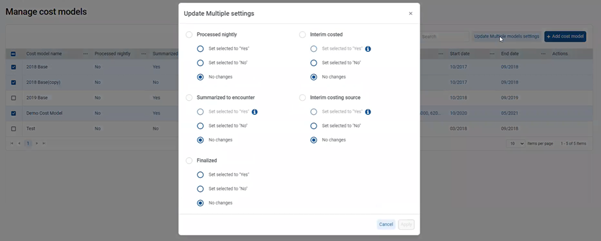
2. For example, to process models nightly, under Processed nightly, select Set selected to “Yes”, and then select Apply.
Those selections that are grayed out cannot be changed. By selecting the information (“i”) icon, a pop-up provides an explanation as to what needs to occur before the selection can become active.
![]()
For example, if your company rolls forward costing each quarter, using multiple changes identifies the:
-
New model you will be interim costing.
-
Old models that will be moving your interim costing source into the new cost model.
NOTE: For information about interim costing source and interim costing, see “About interim costing.”
3. To turn off interim costing for the old model, select Edit for that model.
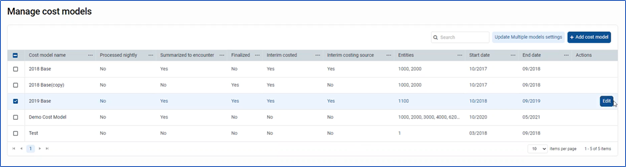
The Modify a cost model (final) screen appears.
.png)
4. To turn off interim cost source in your old model, toggle the Interim costing source? slider to the left, select Next, and then select Save.
5. To turn on interim cost source in the new model, follow the same procedure but toggle the Interim costing source? slider to the right.
You can also modify an individual cost model. Under the Cost model name column, select a cost model, and the Cost model setup screen appears so you can modify the cost model setup.
For more information, see Add or modify cost models.